You can use the customize dashboard page to create your own dashboard. To access the customize dashboard add the following text after the .org in the site url: /index.php?module=indicators&controller=index&action=indicatorsearch
You can also do it by clicking the "Advanced Search" button beside the "Search by Keyword" bar of the Community Health Dashboards Page.
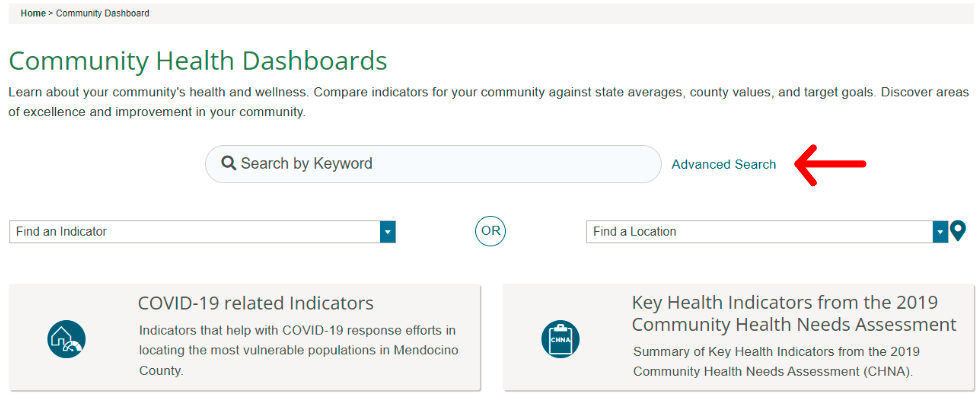
Create a Filter Custom Dashboard
You can create a Custom Dashboard by filtering by location, topic, population, classification, comparison type and source. In addition, you can choose to display subgroup data which will show up as downloadable charts below each indicator (unless you choose to display the dashboard by Indicator/Location Summary in which it will list the locale types that have subgroup data). All fields are optional. If no filters are selected, all available options will display.
To select items, simply type the name in the filter by field or scroll through until you find what you are looking for. Multiple items can be selected at once. To select locations on a map, click the arrow next to Filter by Locations. Here you will also be able to select all zip codes within a given county. To select all sub-topics within a topic, click on the arrow next to Filter by Topics.
You can also choose to group by indicator, group by location, or use list view. Learn more about the different display sorting options here.
To see the results, press Search.
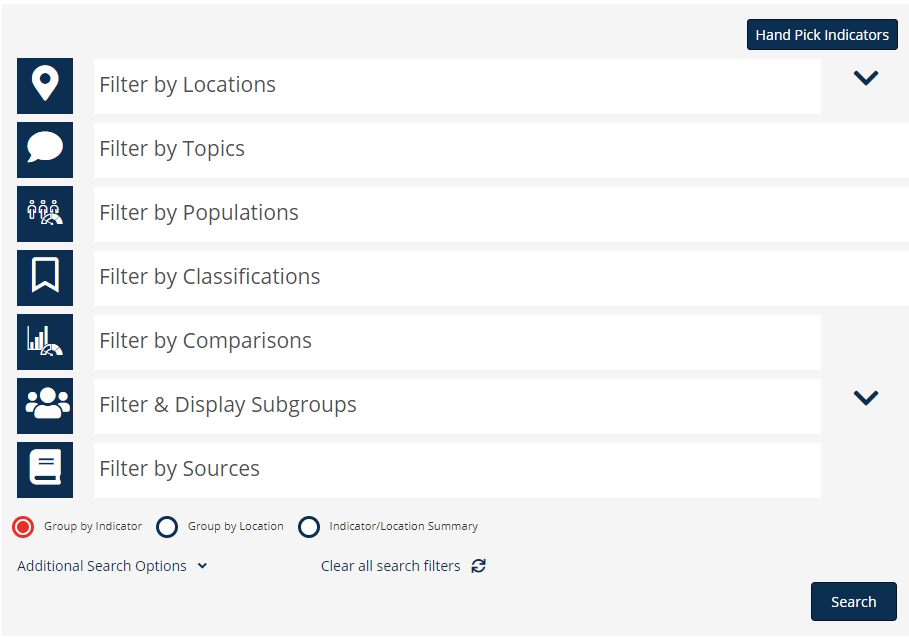
Create a Hand-Picked Custom Dashboard
You can create a custom dashboard by hand-picking select indicators and filtering by location, and comparison type. In addition, you can choose to display subgroup data which will show up as downloadable charts below each indicator (unless you choose to display the dashboard by Indicator/Location Summary in which it will list the locale types that have subgroup data). All fields are optional. If no filters are selected, all available options will display.
To select items, simply type the name in the filter by field or scroll through until you find what you are looking for. Multiple items can be selected at once. To select locations on a map, click the arrow next to Filter by Locations. Here you will also be able to select all zip codes within a given county.
You can also choose to group by indicator, group by location or use Data Availability view. Learn more about the different display sorting options here.
To see the results, press Search.
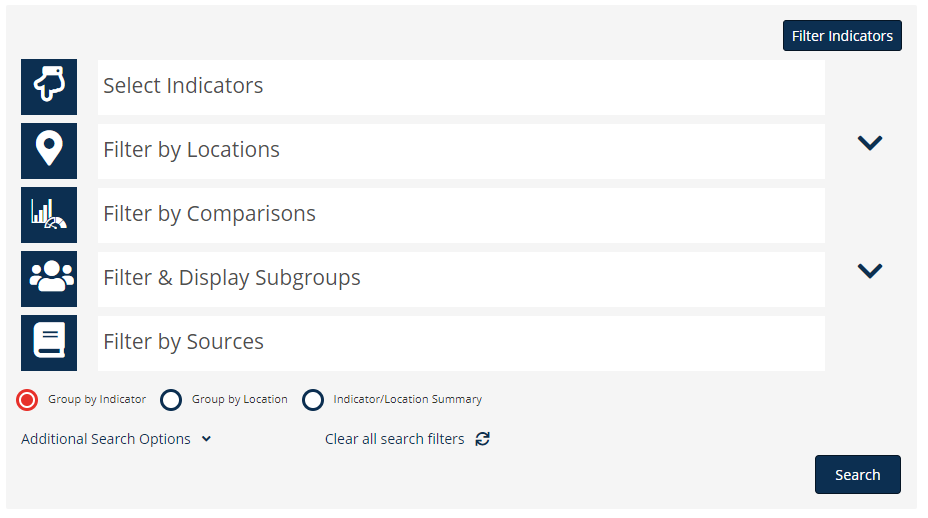
Learn more about how filtered and handpicked dashboard differ by clicking here.
Saving the Dashboard

